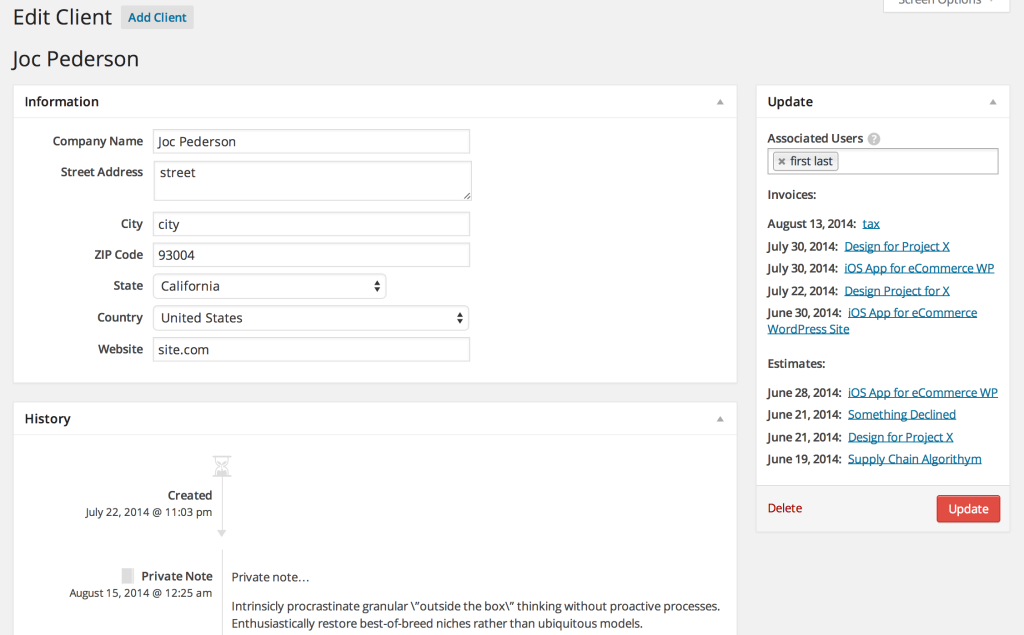Client Management
Client management is found under the Invoices tab within the dashboard. The table view shows the most recent associated invoices and estimates.

Important note: When clients are created using “Add Client” on the client tab, new WordPress users are also created and given the “client” role.
Information
The information here is used for estimates and invoices. It includes settings to:
- Edit the company name
- Edit the company address
- Edit the company’s website URL
Associated Users
When clients are created using “Add Client” on the client tab, a WordPress user is created and associated with the new information. Clients are not limited to a single user; not limiting a client to a single user allows for you to have multiple points of contact at/for a company/client. The recipients for sending estimate and invoice notifications are these associated users.

Associating existing users
To associate a client with existing users, simply click the dropdown menu under “Associated Users,” and select the users.
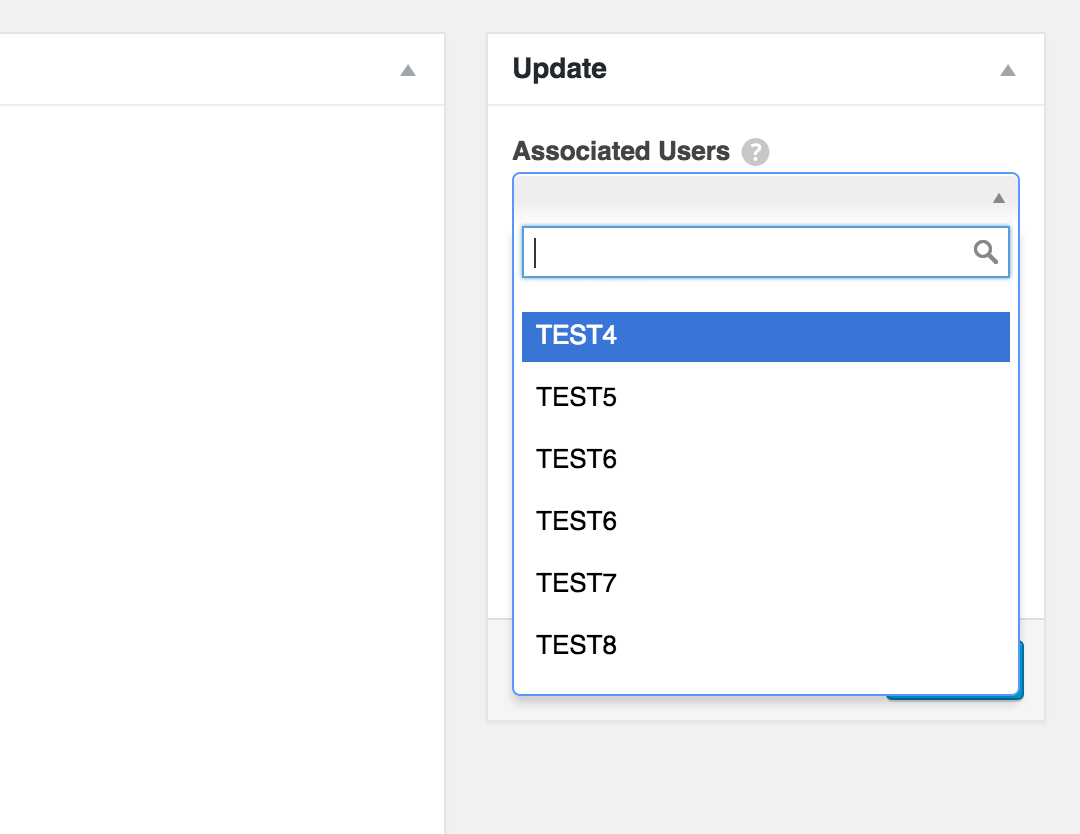
Creating a new user from the Client admin
To create a new user for the client, click “New User” under “Associated Users.” Fill in the required information, then create user.
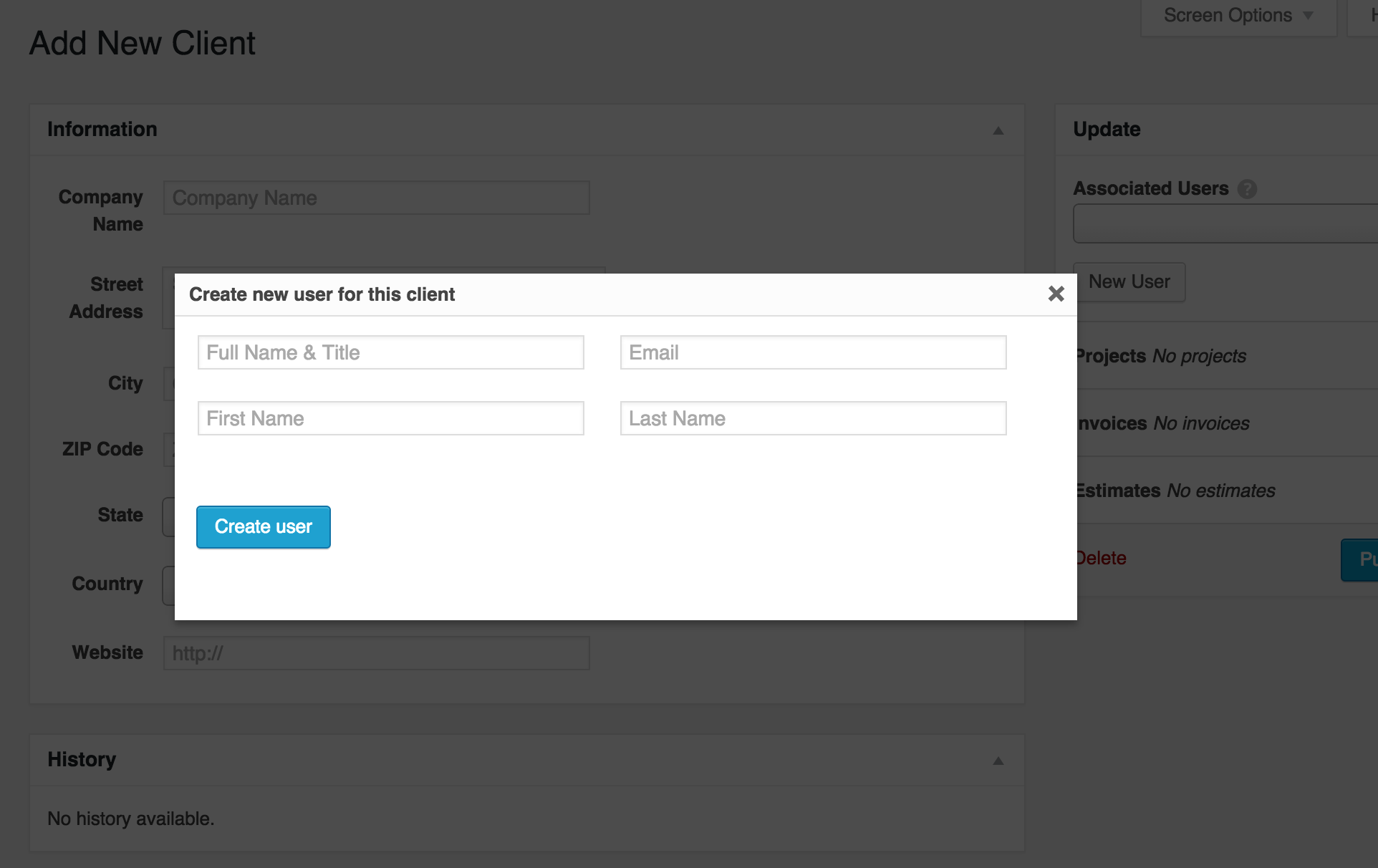
History
Important points are shown in the client history. Additionally, there is a text area at the bottom of the history section for private notes. You can add a project, status, or any other information that is only visible to you and your team.
Invoices and Estimates
All invoices and estimates associated with the client are shown below the associated users option. This provides a quick way to view the record you need to see.