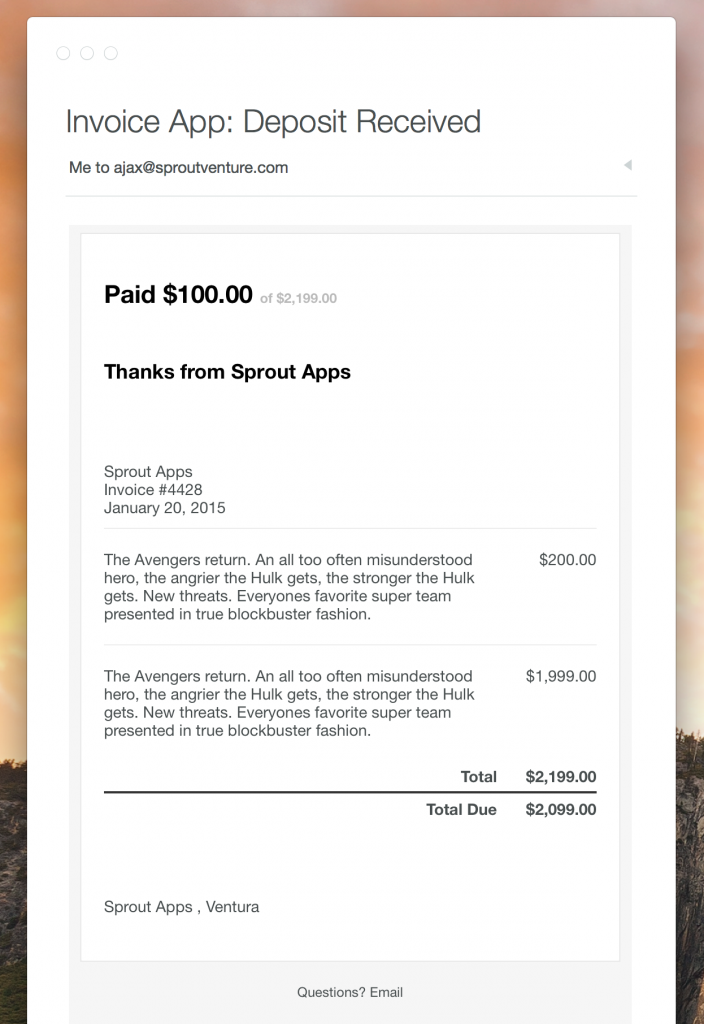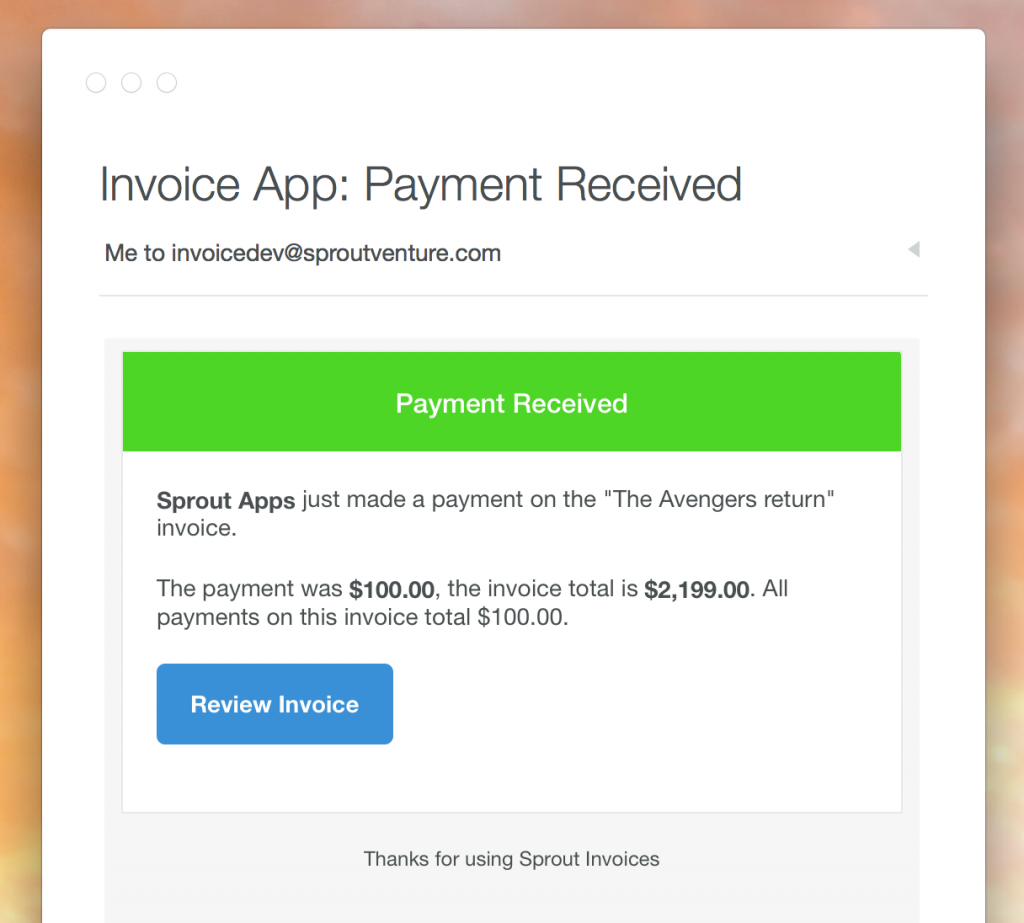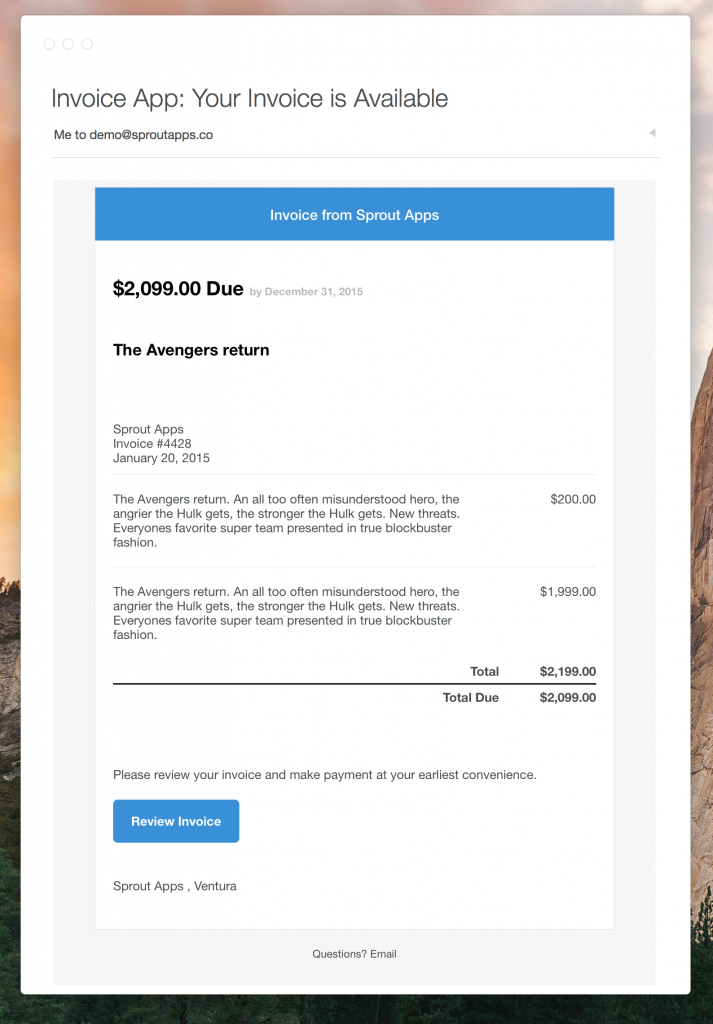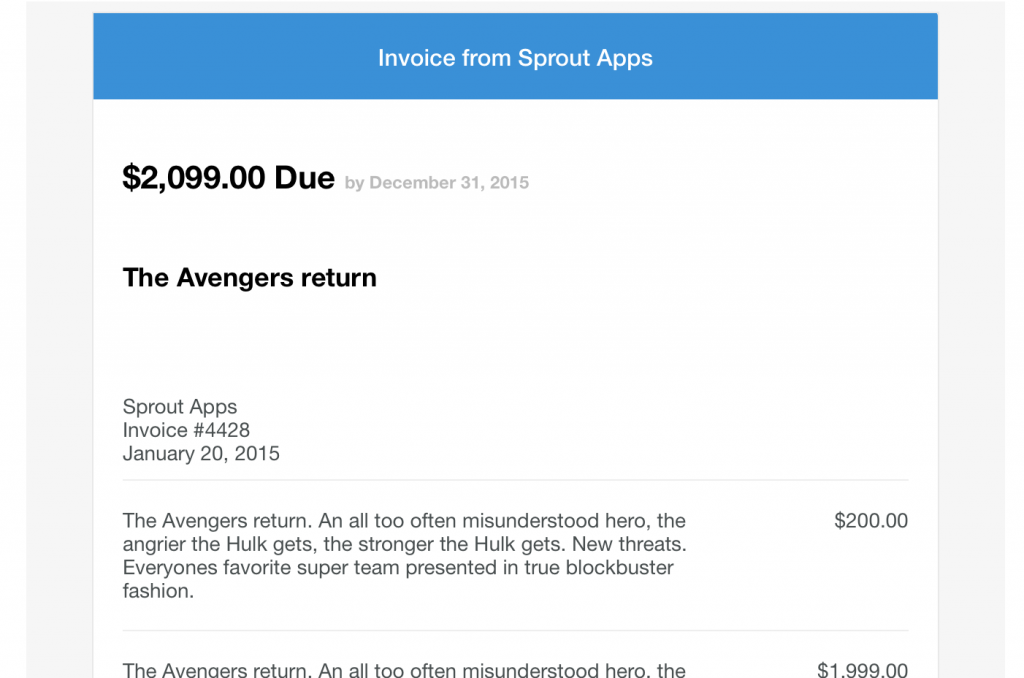HTML Notifications Add-on
Loading the HTML notification templates will delete all existing notifications and their customizations. We recommend before proceeding that you save any customizations that you might have. If you don't, there's no need to worry, fire away.
Note: this documentation assumes you already have installed the add-on as a plugin within your WordPress install and have activated it.
Loading the templates
Go to Notifcations under Sprout Invoices (sidebar). Within the Notification Settings you will see a button to "Load HTML Templates". Click this button and all your notifications templates will be changed to some beautifully designed HTML templates. That's it.

Customizing the HTML templates
Customize them all you want, just like before. Just make sure to use the "Text" tab so that the WP editor will not mess with the HTML and try to auto correct anything that shouldn't be.
Reset HTML notifications
You may press the "Load HTML Templates" again if you'd like to reset your notifications, in case you messed this up trying to edit them and you simply want to start over.
If you only want a single HTML template you can open up the add-on with a text editor, find the notification you want and copy-paste the HTML into the notification's editor.
Examples